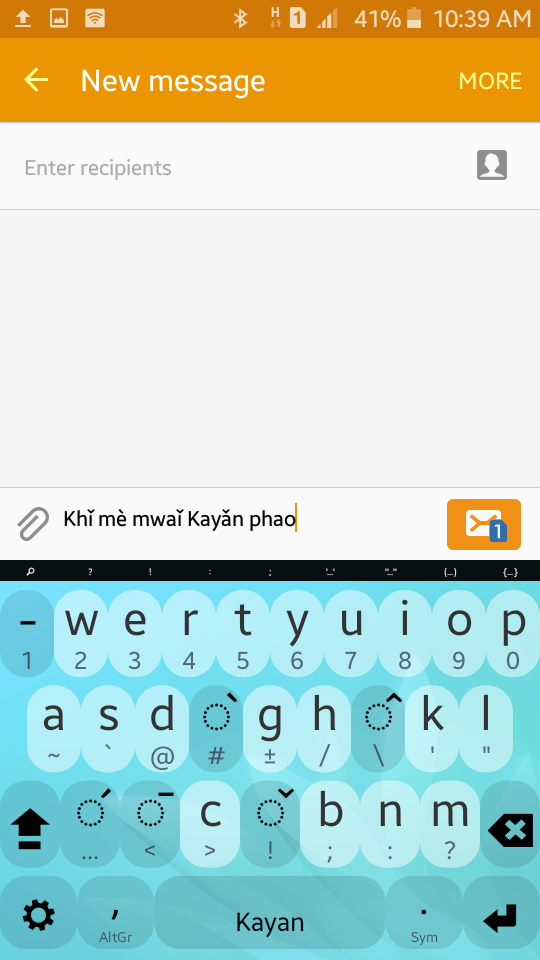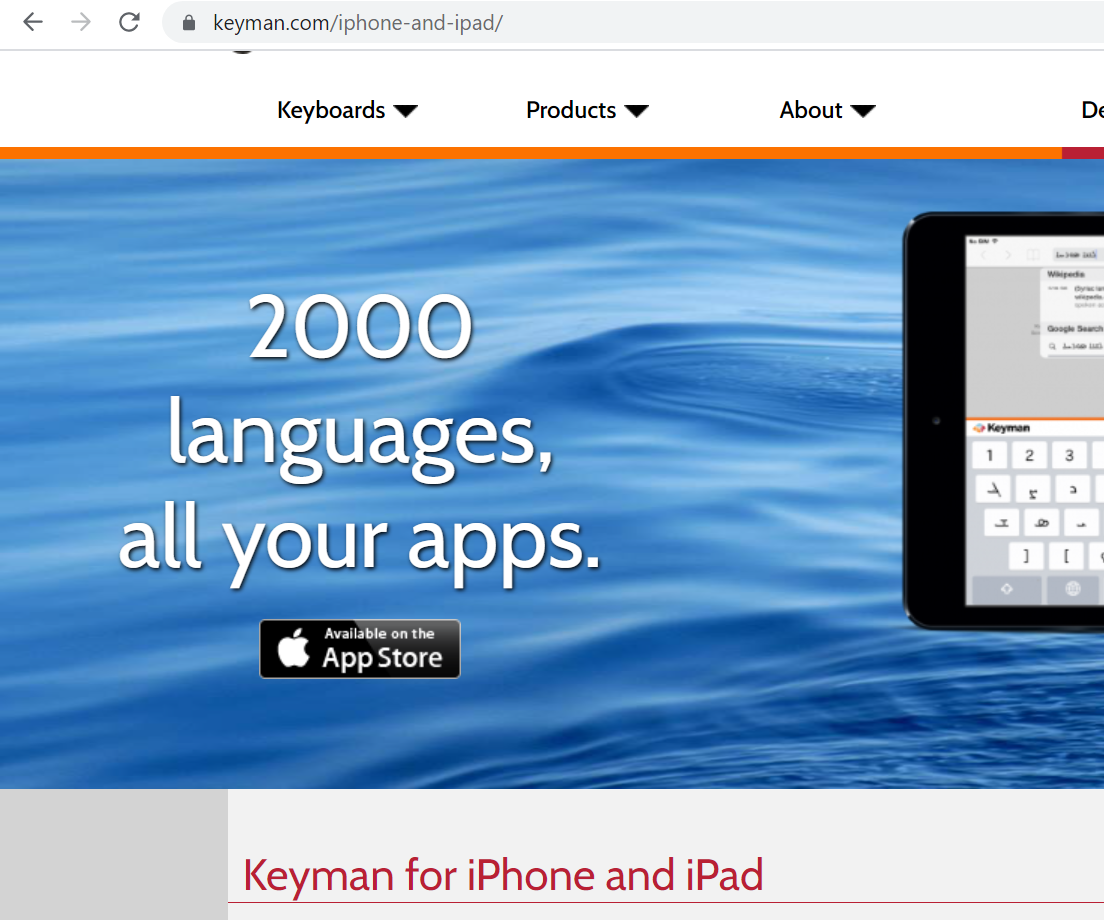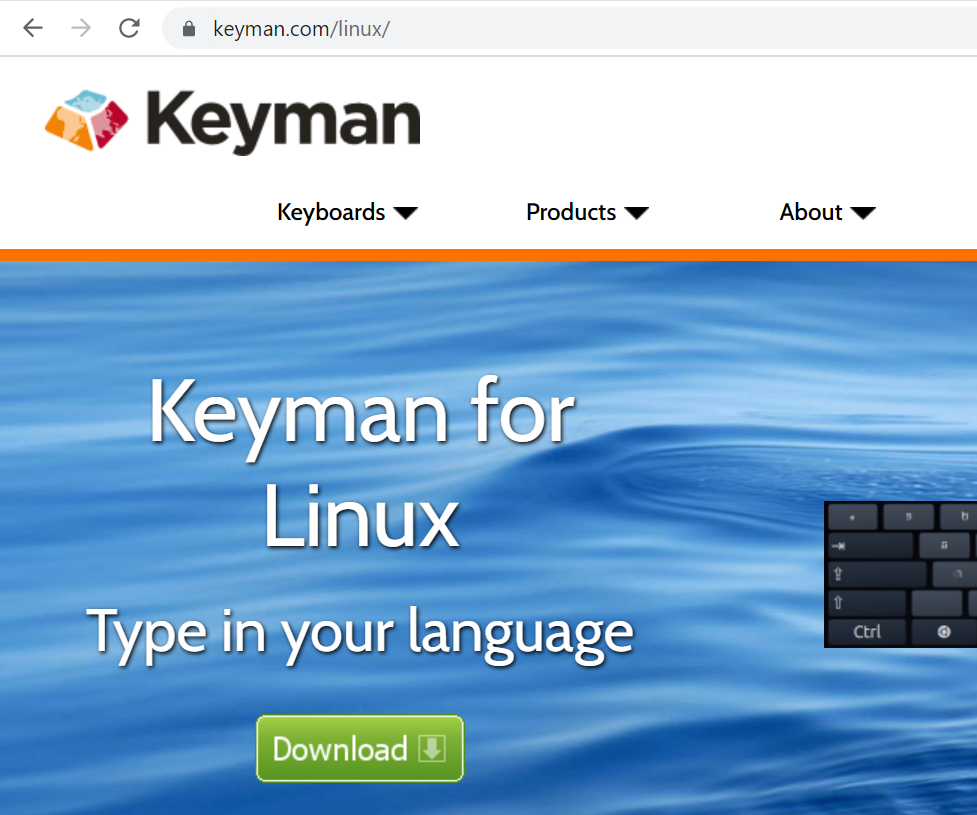Keyboards
Keyboards for typing Kayan (Unicode) for: Android, Windows computers, iPhone/iPad, Mac computer, and Linux (scroll down)
For computers, you can also download the Kayan Unicode fonts for a better look.
ANDROID
Multiling O
After downloading, installing, and enabling Multiling O keyboard, follow these instructions to make Kayan appear in your language options:
- From the Space bar, drag your finger up to Languages.
- Choose Latin.
- Scroll down to find Kayan.
- If you want to also use Myanmar, Sgaw Karen, or Thai, do Step 1 again, but then in Step 2 look under Southeast Asian. (You do not need to click Step 3).
- To switch between languages, drag the Space bar to the left and choose the language you want.
- Press and drag your finger from the lower left corner (Settings wheel) to Theme. You can change the size, color, look, shape of the keys, and many other things about the keyboard.
View step-by-step screenshots here
Keyman
Keyman keyboards have the same layout as the Multiling O Keyboard. Try using Keyman (15 MB) if you have problems with Multiling O.
IPHONE AND IPAD
Keyman
WINDOWS
Keyman
Kayan Unicode for Microsoft
Steps to install and set up:
- Extract all files from the zip folder
- Double-click to run "setup"
- Wait for installation to finish. For older computers, it will take 1-2 minutes. Then press finish.
- For Windows 8, 10, 11: In Language preferences, remove Yoruba.
- Click "Add a language"
- Type in the code: pdu-Latn in the search area. Select "Kayan"
- Click "Install"
- Click on Kayan, then click Options
- Click Add a Keyboard, then find Kayan 3.0 in the list and add it
- Remove the US keyboard for Kayan
MAC OS
Keyman
LINUX
Keyman