Keyboard (Kayaw Unicode)
You can easily type Kayaw in Unicode on your computer or phone.
1. Kayaw Keyboard for your Computer (Windows)
Click here to download the Kayaw Unicode Keyboard 2.0
After downloading, install the keyboard by double-clicking on the install.exe file. Then Kayaw will show up as an option on your language bar. In Windows 7 and 8, it will say “Yoruba (Nigeria)” but it is actually Kayaw. In Windows 10, it may say Kayaw 2.0.

View the easy-to-use keyboard layout below. (These images are also included in the download above).
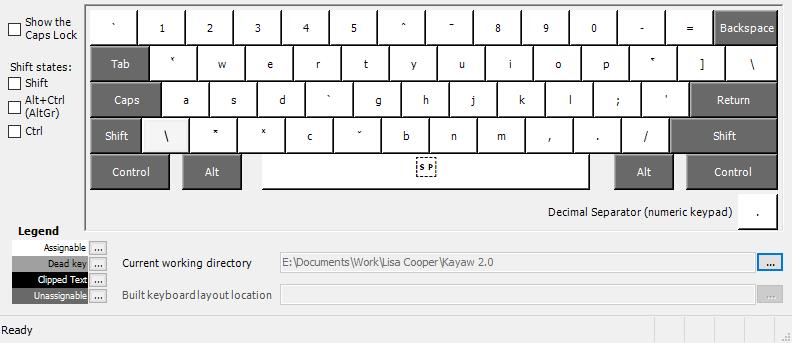
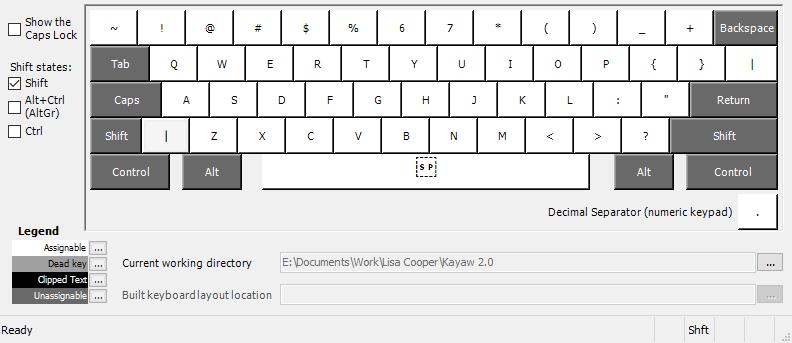
The diacritics for Kayaw are on the f, v, 6, 7, q, z, x, and [ keys.
While typing Kayaw, if you need a 6 or 7, use the SHIFT key.
If you need f, v, q, z, x, or [ switch back to an English keyboard.
2. Kayaw Keyboard for your Phone (Android)
If you want to type in Kayaw on your Android phone, try
Multiling O Keyboard. (Make sure it has "O" in the name.)
You can download it from Google Play: (less than 0.5 MB)
https://play.google.com/store/apps/details?id=kl.ime.oh&hl=en

After downloading, installing, enabling, and selecting the keyboard, follow these instructions to make Kayaw show in your language options. (Scroll down for more detailed instructions with screenshots.)
- Press and hold the Space bar, then drag your finger up to Languages in the top left corner and release.
- Choose Latin.
- Scroll down to find Kayaw.
- If you want to also use Myanmar or Thai, do Step 1 again, but then in Step 2 look under Southeast Asian.
- To switch between languages, drag the Space bar to the left and choose the language you want.
- Drag your finger from the lower left corner (Settings wheel) to Theme. You can change the size, color, look, shape of the keys, and many other things about the keyboard.
(Note: on some phones two diacritics may not stack on top of each other well.)
Detailed instructions with screenshots
Step 1
Download "Multiling O Keyboard" from the Google Play Store. Install the app.
Step 2
Enable the Multiling O Keyboard.
 |
| Click #1 to enable Multiling O |
Turn on Multiling O Keyboard

Select the Multiling O Keyboard.
 |
| Click #2 to select Multiling O Keyboard |
Do not click 3. Install dictionaries/plugin
Step 3
Open a text message, chat, or other text program. You should see the keyboard when you try to start typing in it.
Press down and hold on the word "English". Drag your finger up and to the left. When you reach the word "Languages", let go.
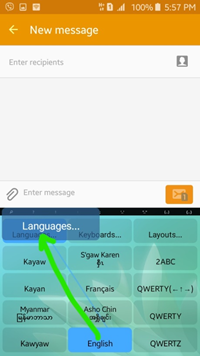
Press and hold, then let go once your finger is on "Languages"
Step 4
Choose "1. Latin"

Choose Latin
Step 5
Scroll down to Kayaw

Step 6
Now you can type in Kayaw.
If you want to add a Myanmar (or Thai, or Sgaw Karen) keyboard, follow these steps:
Step 7
Again press and hold on the word "English" or "Kayaw" and drag your finger to the upper left corner. Release on the word "Languages".
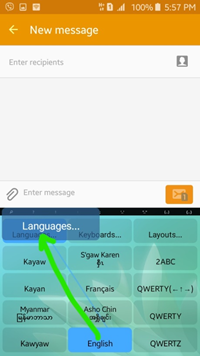
Step 8
Choose "6. South East Asian"

Choose South East Asian
Step 9
Scroll down the list to find Myanmar.

Choose Myanmar
If you want to use Zawgyi mode, go to Settings, then press down and hold and pull your finger up to Zawgyi.
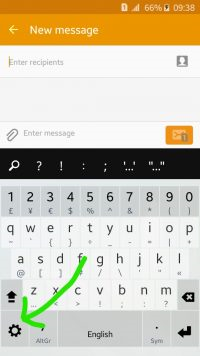
Push and hold down your finger on Settings
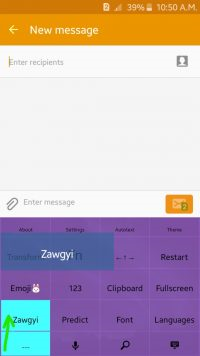
Drag your finger up to select Zawgyi.
Step 10
You can also change many things about the keyboard, including the color, size of keys, shape of keys, font size, wallpaper, and more.
To change these things, press and hold on the "Settings" gear symbol in the lower left corner of the keyboard. Drag your finger to the upper right corner and let go on the word "Theme".
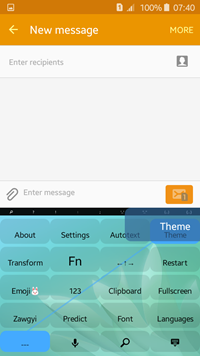
Choose "Style"

Make adjustments as you like.
 |
 |
The keyboard will be clearer if you uncheck "Show symbols"
