Settings
Make sure that the sort order for the writing systems are set correctly in FLEx, as the alphabet is automatically created based on how you set it up.
This is an example of how the dashboard in Webonary will look like after you have imported your data:
In order to have a browse view based on the analysis language appear in Webonary, this information needs to exist in the "Reversal Entries" field in FLEx. This information must be exported from FLEX and imported to Webonary.
If you have a reversal index other than English, you will also need to add the “Reversal Index Alphabet” and “Reversal Index Language Code”.
Pages
After the import has completed, check your browse page. The browse pages have already been created for you, but you might need to edit the short code if you have several reversal indexes and the order turns out to be different. You can see which shortcode each reversal index uses in your dashboard (see picture above).
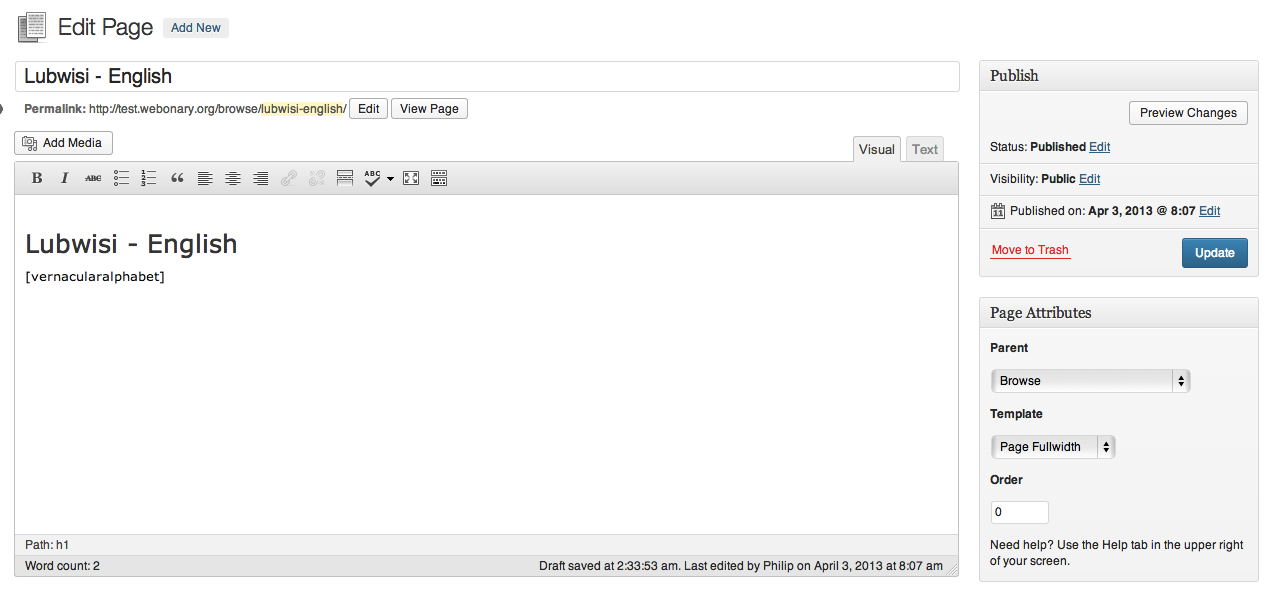 These are the codes and their templates:
Vernacular – English: [vernacularalphabet].
These are the codes and their templates:
Vernacular – English: [vernacularalphabet].(uses the template “Page Fullwidth”) First reversal language – Vernacular: [reversalindex1].
(uses the template “Page Fullwidth”). Second reversal language – Vernacular: [reversalindex2].
(uses the template “Page Fullwidth”). Third reversal language – Vernacular: [reversalindex3].
(uses the template “Page Fullwidth”). Semantic Domains: [categories].
(uses the template “Page Categories”) Note: If you customise the Semantic Domain list in FLEx it will not display correctly on the Webonary Browse page.
In FLEx, make sure that the Semantic Domain numbers (abbreviations) are checked in the Configuration, so that Webonary can generate the Semantic Domain tree correctly.
The Template options are in the lower right corner of the edit screen.
Also don't forget to edit the title (e.g. "Your language" instead of Vernacular)

