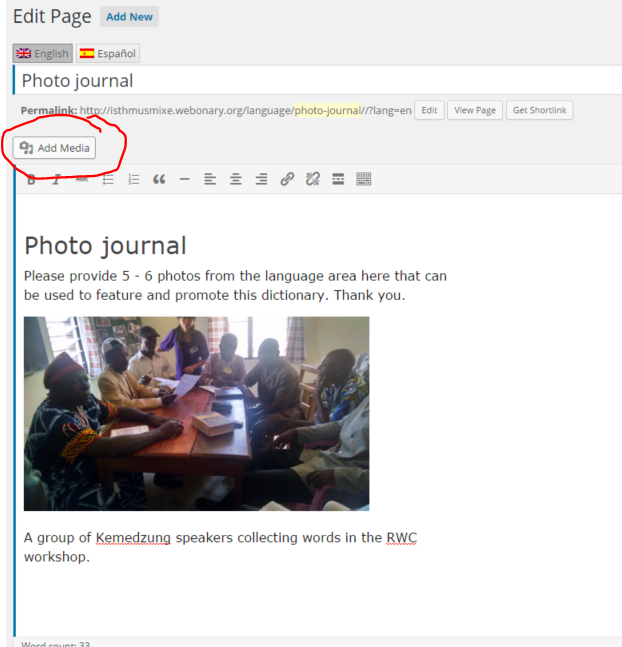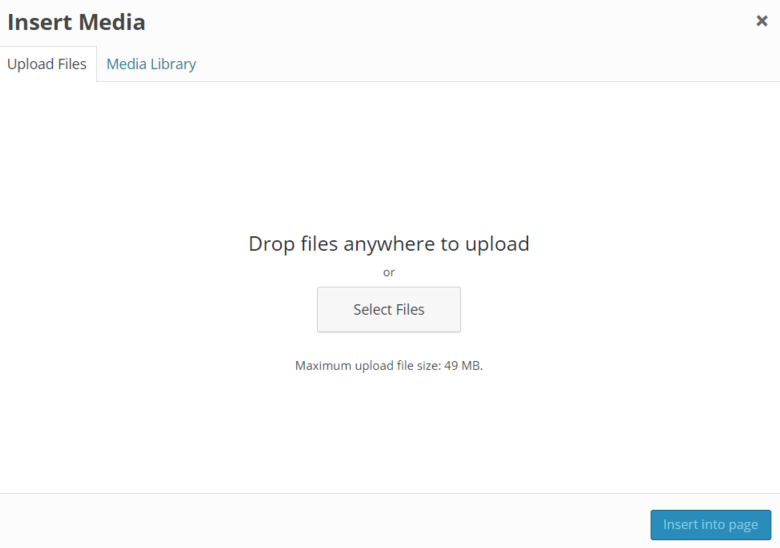When we create a Webonary site for you, we use a template that comes with dummy pages. You need to edit these pages and add your own dictionary/language information. For some pages you might simply need to replace the word "Example" with your language name.
Here are some instructions on editing: https://www.wpmadesimple.org/guides/editing/
For adding Photos on the Photo Journal, go to the Photo Journal page and click on Edit. Then in the Edit pane, place your cursor where you want the photo. Click on Add Media.
This will bring up a Chooser pane. Browse for the Photo on your computer and hit OK to start the uploading. When it has finished Uploading, click Insert into page.
Don't forget to click on the Update button, when you have added all the pictures you want.
Adding Embedded PDF files
If you are adding PDF files of Grammar or Phonology papers, but do not want people to be able to download them, you may use the PDF Embedder. Go to "Plugins", find the "PDF Embedder plugin" and click on "Activate". To embed a PDF file, go to the page you want to add it to and select the PDF file from the "Media Library". The PDF Embedder will create the embed tag.
Download Page
Use the Add Media button on the Download Page for adding pdf, epub, and apk files.
Menu Items
We ask you not to rearrange the menu or delete a top level menu item. You may delete a sub-menu item if you don't need it.
See help for editing the menu: https://easywpguide.com/wordpress-manual/appearance/updating-the-menu/